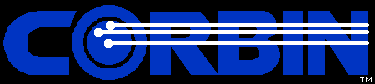
|
|
On-line Shopping Cart |
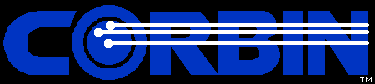
|
|
On-line Shopping Cart |
|
If you click anywhere on any of our websites that says "Secure Shopping Cart" or "Shop On Line", with the image of a padlock, it will take you to this website... www.SwageDies.com Once there, you will see in the left corner a big image of a pioneer with his rifle, pointing to the left. The message he is pointing to says "Click Here to view products and shop on line". Click on him. You will be taken to the opening or main page of the store front. On the left side of the page is a row of rectangular buttons. Each button is a category of products. One of them for instance says "Books, Print Ed." Click that if you want to see the Multi Media Pack, for instance. Now you see a page with all of the various books and also the "Multi-Media Library of Swaging". Click the image of this, and you will see a full page display of the item selected. If you click "Add to Basket" the store will add one to your shopping basket. You can look at the basket (see top row on any page, with the buttons labeled for the things available to do) or you can check out. If you check out, you will be taken to a page that has three options (assuming you have not logged in yet). These are at the top left of the page. One says "Create New Account". One says "Place Order without Account" And the third is to "Log In to Existing Account" You cannot login to existing account unless you previously created one. So, if you have not, you can create one now, or you can go ahead and order without creating an account. It is NOT necessary to create an account to place an order! The options you see are explained on the pages that will appear as you click them. You have the option, after you create an account or login to existing account or order without account, of editing, accepting, or entering your shipping and mailing address. You can also enter a bank card number and expiration date, or, with another option, enter a check number to indicate you wish to pay by some other method besides bank card. You cannot leave that blank, or the program won't go forward, so if you plan to use some other method of payment, put at least a "1" in the space. If you select the method of payment as "bank card", a new page will eventually appear that lets you enter the number and expiration date. No charge will be made to your account at that time. This is encrypted information which I download and manually inspect before running any charges. The bank charges a 4% processing fee for each bank card order, which is added to the total. (Otherwise we would have to raise all prices to cover the cost for people using bank cards, which would be unfair to folks who send checks.) Do not enter the bank card number in the "check" blank. There isn't room. Select the bank card from the drop-down menu instead. Click "continue" at the bottom right of each page to go to the next step. If you cannot go to the next page, it means that there is a blank which requires some information. Pay careful attention to the messages on each of the "shipping" and "payment" pages, because the most common error folks make is in selecting the wrong kind of shipping from the drop-down menu, or in failing to realize that the default payment method, which says "check" is not the only one. To the right edge of the little box with the method specified you will see a little "down arrow" symbol. Click it, and a drop-down menu of other choices will appear. You can then select the appropriate one. When you do, and move to the next step or page, the selection of what you see next will depend on what you selected. The most common issue? Going too fast, and not taking time to actually read the page before clicking something. Often the "continue" button is clicked before the correct information is selected. Or sometimes a person doesn't scroll up, down, or over far enough on their particular display screen to see the next button, and they think that they are "stuck" on the page. Take time to actually look at each page when you are checking out, and read the details before moving on. If you select a shipping method that is ONLY valid for the USA, and you are located in another country, we have no choice but to use the appropriate method (which is normally a higher cost than domestic shipping). If you select an international shipping method, and you are in the USA, then the shipping cost displayed will be too high. We'll adjust it downward. No charge is made by placing the order. We do that manually, after reading and checking the order for errors. Be aware that your order is NOT processed automatically by outside card services when you are finished. It is simply recorded, encrypted, any card info is double encrypted, and downloaded to Corbin so we can print it, read it, and if necessary make any changes to obvious errors, or contact you before filling the order if there is a question about what you actually intended or need. We manually enter the card info in a secure hard-wired terminal. This is unlike most on-line ordering with webstores, which typically are processed "on the spot" by an outside service. We find our method more secure, as well as providing a second chance to make corrections before any charges are entered. We also need to get the ccv number (3 digits for most cards, 4 for a few) on the back of the card, in order for the card processing service to accept the card. If you email it with no other info than the order number, it is quite useless to anyone else. If you don't send it, we will need to hold the order until we can get it by phone, fax or letter. But getting that code separate from your on-line order makes the process far safer than the average on-line store. We've never had a fradulent card use from any client using our web store and sending the security code separately. |
|
If you can't remember your log-in name or password...
On the log-in page, there is a place to create a new account. All this does is record your shipping information so you don't have to type it next time. If you have done this before, you can type a log-in name and password and your check-out page will already have your information filled in. You can edit it, of course. But if you forget the log-in name, or password, you can click the "forgotten password" underlined words and whatever email address you have stored will be matched to an email address that you now enter. IF you recorded the same email before, in your account, then the info will be emailed to you. Otherwise, not. However, it is NOT necessary to log in to place an order. If you can't remember and what you think you used doesn't work, just skip the "log-in" and check out without using your account info. All it means is that you'll need to enter the billing and shipping info. Again, there is no requirement to "log in" even if you have an account set up. It is just a convenience for you. Meanwhile, you can send an email message to Sales@Corbins.com giving your name, address, and what you think you might have used for a user name (or what you would LIKE to use next time). We can look up your name and address in the data, if you saved it and have an account. We can never see your password. It is encrypted even from us, automatically. But we can re-set it to something you can then log-in with, and change. Something like "changeme" works as a one-time log-in password, which you then replace. Often, we find that you simply mis-spelled your user name, using a dash or shorter version than you remember now. You can try a few variations and see if one of them is actually what you entered. But it isn't difficult for us to get an email from you asking for your user name and a temporary password, which we can email back to you. |